How to Configure fields you want to capture in the External Site
The Candidate Form consists of fields from the Contact and Application objects. Configuring the fields for capturing candidate information on an external site involves setting up access to the required fields from the Contact and Application objects.
Here are the step-by-step instruction for Accessing Site setting
- From Setup (Click the gear icon in the upper right corner and select Setup ), enter Sites in the Quick Find box, then select Sites.
- Click the “Career” Site label
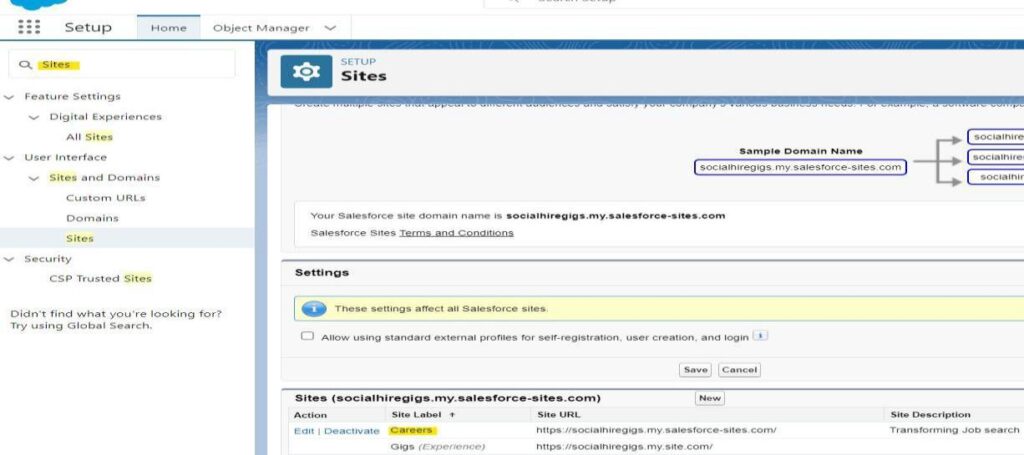
3. Click “Public Access Setting”
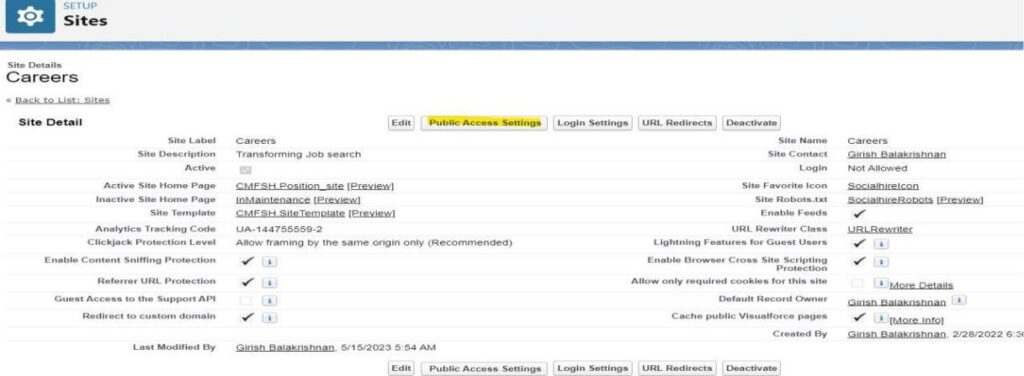
4. Scroll to Field Level Security under Field Level Security on the Profile page and click on view for the following object Contact, Application.
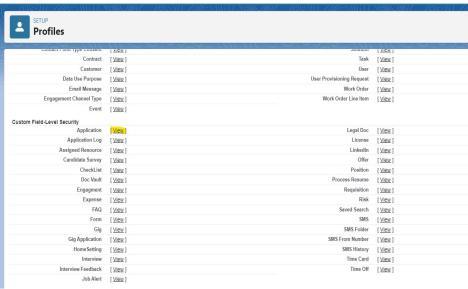
5. If you want the fields in the Application/ Contact object to be used to capture candidate information then you should provide read and edit access to those fields. For eg. If you wish to include the” Comments” field on the external site, provide read/edit access to “Comments”. (screenshot below)
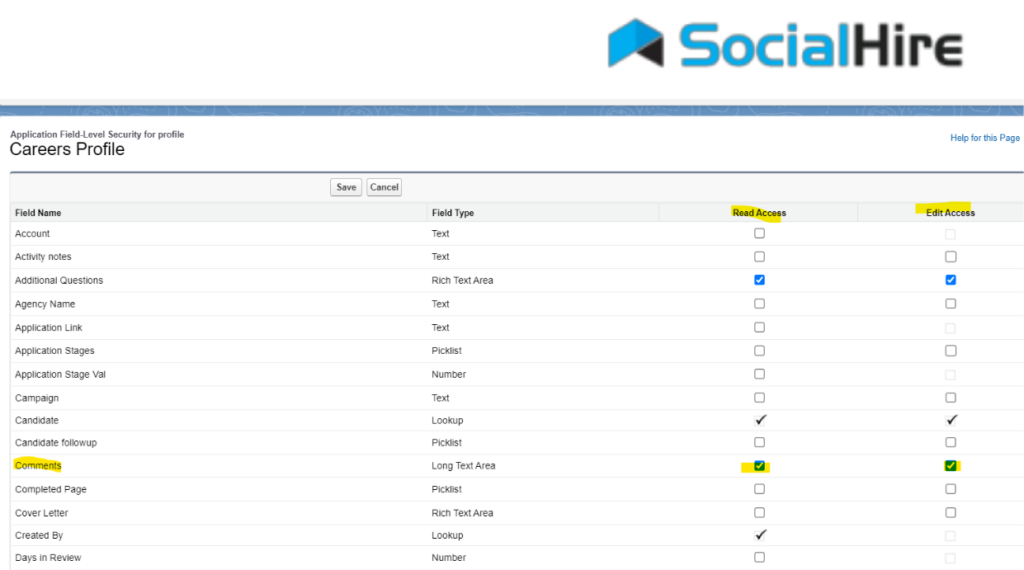
6. Once you configured the access click Save
- Adding fields to the Application/ Contact or Candidate form
To add the fields to the Application/Candidate form
a.Go to Setup, Object Manager→Contact Fieldset -> and click Candidate(under field label)
b.To configure the fields that you would want to capture in the Application Form.Go to Setup, Object Manager→Application Fieldset -> and click ApplicationField form1(under field label)
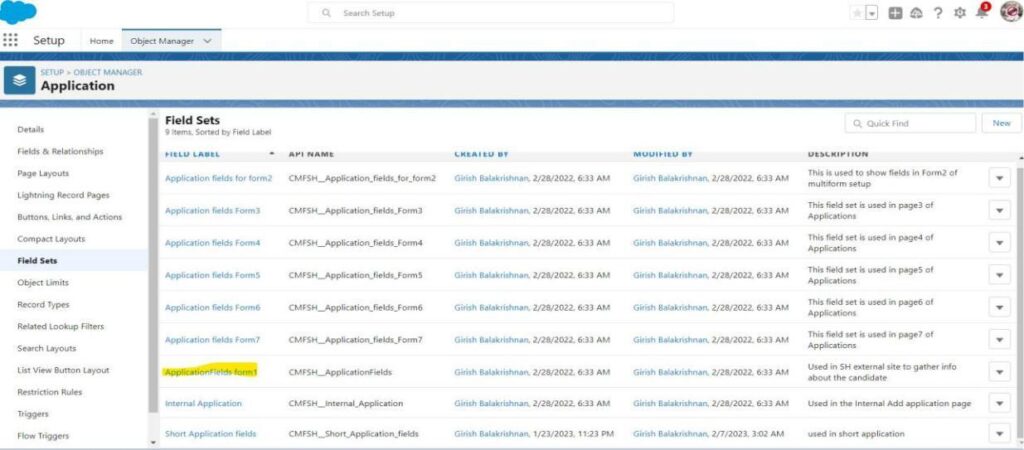
c. Drag and Drop the fields that you wish to include on the Candidate Form/Application Form. For eg If you wish to include “How did you hear about us” field,Drag and drop In the field set (Screenshot below)
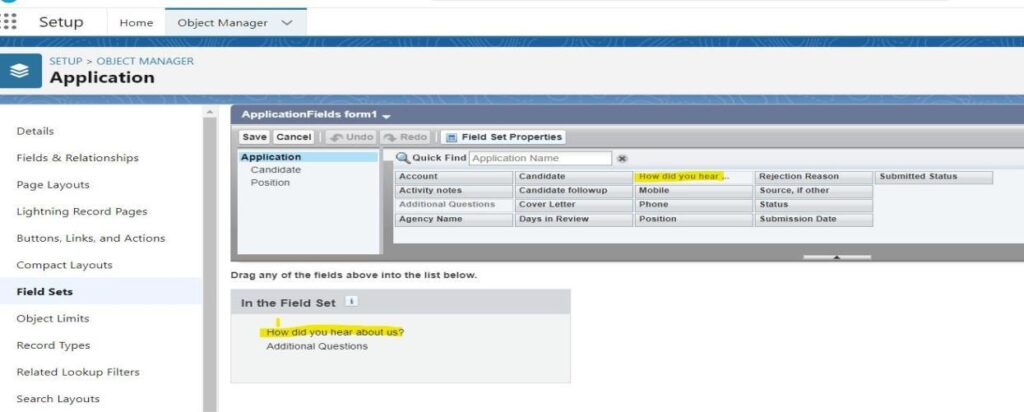
d. Save